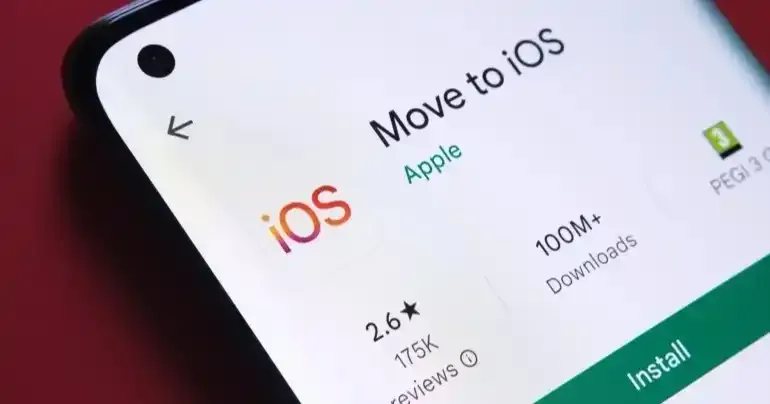
In the current scenario, many users are shifting from an Android phone to an iPhone. However, both Android and Apple continue to acquire new customers in their respective ways. But when it comes to usage, there will be some genuine doubts that people will have and want to clarify. Particularly, if we check the transferring files and data from your old Android phone to new iPhone, many of you are looking for the right solution. In this article, we have discussed about transferring data from Android to iPhone in three different ways.
How to Move Data from Android to iPhone
1st Method: Using Move to iOS
This could be one of the best ways to transfer data from Android to iPhone. If you want to make it successful, then approaching the Move to iOS app would be helpful at any time. Basically, it can be seen on your iPhone as an inbuilt app. However, you need to download this application on your Android device. Let’s have a look at the below steps.
Initiate on iPhone
First, you need to turn on your iPhone to check with screen cycling via the word like hello in various languages. If you didn’t see it, then move ahead with factory reset the device to see this.
Now, you need to click the screen and complete the process. Here, you must follow the setups, such as terms and conditions, Wi-Fi network, and more. After that, you will see the option “Quick Start” appears on your screen.
Here, you need to tap on “Set Up Without Another Device,” which is available at the screen’s bottom. Then, follow the prompts until you see the page “Transfer Your Apps & Data.” Here, you can see the different options for various transfer methods, including “From Android.” Now, you need to tap on that and get your old Android device.
Connect Phone
Approaching your Android device, you should tap to open the Move to iOS app. You need to agree to the terms and conditions and move ahead to allow the application to access the files further. Once the respective steps are followed, you can see “Find Your Code” and tap on “Continue.”
Next, you should check with your iPhone and click “Continue” on the screen “Move from Android”. Here, you can see 10-digit codes that you need to enter into your Android device, which will support the initiation of the pairing process. You should have both phones very near and turn on Bluetooth and Wi-Fi.
When it comes to this pairing process, you can see that your iPhone will need a Wi-Fi network to transfer files. This will prompt your Android device when it is up and running. In this case, you need to tap on “Connect.”
Transfer Data
If the phones are connected, you can see that the Android device will ask whether to transfer. Now, you can choose the files you want to move to your iPhone and tap “Continue”. Here, you can see that the data transfer process will be initiated from Android to iPhone. From contacts to files and mail accounts, everything you want to share can be done here.
2nd Method: Using Google Cloud
However, sometimes, there is a chance of lagging in transfer like only some things can be shared. In this case, you can go further with data transfer from Android to iPhone with the support of Google Cloud Storage.
Data Backup
Make sure to initiate by uploading the files you want to share to the cloud. To do this, visit the settings on your Android device and open the Google tab. Here, you can search for Backup and choose the categories you would like to sync to the respective cloud. You need to wait until the uploading is finished.
Include Google Account on iPhone
Once you are done with the Backup, go ahead and turn on the iPhone. All you need to do is follow the instructions to set it up. Well, it can be done by following Move to iOS, but instead of choosing “From Android” on the respective application, move ahead to data transfer. Here, you can tap “Don’t Transfer Anything” and proceed.
To get your iPhone up and running, you need to visit the settings and tap on “Mail”, next “Accounts”, and after that “, Add Account” When it comes to entering the Gmail address that you used for handling the Backup.
Sync with Google Apps
You need to know that adding a Gmail account will not automatically transfer all data from Android to iPhone. Yes, it will transfer to Gmail inbox, and you need to follow the respective steps manually.
Here, you can search for Google apps that are used on Android from the respective AppStore. If not, it should be available on iOS, where you can use Google Wallet for iPhone. By approaching each one, you must complete the sign-in process with the respective Gmail account you used for the backup process.
It would help to have it all on your phone when using Google services for browsers and data. So, you need to know that Google syncs with particular accounts across different devices.
3rd Method: Using Third-Party Data Transfer Apps
You can find third-party data transfer from Android to iPhone if you need more support with the above methods. There are plenty of applications available to choose and transfer. Also, you can see that the usage would be better than that of Google Cloud.
When it comes to searching for the best application, make sure to check whether it is trustworthy or not. In that way, you can go further. If you check the steps, they will vary in different applications, and you should follow the instructions accordingly.
Conclusion
In the end, people who want to transfer data from Android to iPhone can use the above-mentioned methods. These methods allow you to transfer the data without any hassles. Moving data from Android to iOS could become easier when you follow the right steps from the beginning of the setup. We hope the above methods will help you transfer your data. If you have issues or any queries, let us know in the comments below.
Also Read: How to Transfer Data From iPhone to Android

